Screen Recorder Software For Computer And Laptop
How To Record Computer And Laptop Screen For Free: Many times we have to record some essential things while working on a computer or laptop, or if you are a Youtuber, then record the computer screen for your tutorial video too.But many people do not know how to record our computer or laptop screen?
On the Internet, you will find a lot of screen recorders that allow you to record your computer screen and create a video. But most of this software is paid so you do not have to buy, otherwise, you will not get full access to that software and get to see the watermark.
Today I'm going to tell you about a screen recorder through which you can record a computer / Laptop screen in free.
Computer Screen Recorder
Here I am going to talk about the Apowersoft screen recording. I have been using this software for nearly 2 years, after using around 5-6 screen recording software, I liked this software and it is also very easy to use.1) First, download the Apowersoft Free screen recorder software from the download link below.
2) Then you have to open this software and install it on your computer. The installation process is quite simple, you just have to follow the given instruction.
3) After opening this software and after opening it you will have a screen show like this, as shown in the screenshot below.
 |
| Computer Screen Recorder software, Computer Screen recording software download, computer screen recorder free, computer screen recorder |
You have to remember any shortcut given in the Enable keyboard shortcuts, especially Show / Hide recording toolbar (Ctrl + Alt + E).
In the default output directory, you can select the path of the video that was recorded, which means in which folder you want to save that video.
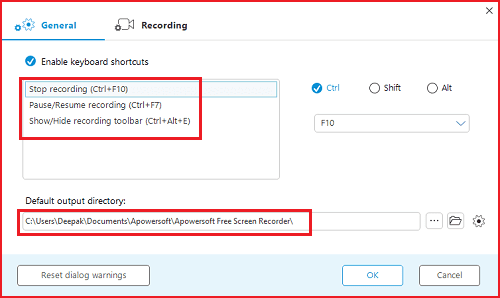 |
| Computer Screen Recorder software, Computer Screen recording software download, computer screen recorder free, computer screen recorder app |
 |
| Computer Screen Recorder software, Computer Screen recording software download, computer screen recorder free, computer screen recorder app |
At the time of recording, if you want to draw anything on your screen or if you want to highlight someone, then click on the icon of the pen for which you want to highlight it. Are.
 |
| Computer Screen Recorder software, Computer Screen recording software download, computer screen recorder free, computer screen recorder app |
So friends hope that this Apowersoft Free screen recorder software will help you to record the screen of your computer and laptop and now you can use high-quality video recording using this software at absolutely free. So, according to me, this is the best free Screen Recorder so far.
Any question related to this post is that you can ask me in the comment below. If you have found this software helpful, then do not forget to share this post on your social media.







No comments:
Post a Comment